![[IntelliJ] .editorconfig 활용하여 JS Code Style 맞추기](https://img1.daumcdn.net/thumb/R750x0/?scode=mtistory2&fname=https%3A%2F%2Fblog.kakaocdn.net%2Fdna%2FbW6MFm%2Fbtsn3j9DmHu%2FAAAAAAAAAAAAAAAAAAAAAC11iH2RtPLOoLSOUxG1ucBGEIay2Tl5-zLZdTF9VJcy%2Fimg.png%3Fcredential%3DyqXZFxpELC7KVnFOS48ylbz2pIh7yKj8%26expires%3D1767193199%26allow_ip%3D%26allow_referer%3D%26signature%3Do%252B4vpRzhXnOVmEk3y%252BjXP2wfY2o%253D)

[IntelliJ] .editorconfig 활용하여 JS Code Style 맞추기공부/IDE2023. 4. 13. 11:41
Table of Contents
반응형

Convention 정하지 않고 작업하게 될 경우, 서로 다른 작성 방식으로 인해 코드 가독성 저하를 일으키고 장기적으로 볼 때 유지 보수 함에 있어 큰 문제를 야기할 수 있습니다.
Team Convention
- 코드 스타일을 통일 시키는데 있어 Prettier 미사용하기로 함
- 규칙이 상대적으로 적고, 인텔리제이에서 제공하는 기능을 활용하는게 더 나은 것으로 판단했기 때문
설정 파일
.editorconfig
인텔리제이 설정
- [File > Settings> Editor > Code Style] 이동
- General Tab 에서 Enable EditorConfig Support 옵션 ✔ (=.editorconfig 설정 파일 허용)
- Formatter Tab에서 Do not format 에 제외 대상 global pattern 등록 (사용자 정의)
src/**/thirdparty/**.js
.editorconfig 설정 예시
설정 항목들이 마치 *.properties 처럼 정해져 있었다
[src/**/*.js]
## Spaces - Before parentheses
ij_javascript_space_before_method_parentheses = false
ij_javascript_space_before_method_call_parentheses = false
ij_javascript_space_before_if_parentheses = false
ij_javascript_space_before_for_parentheses = false
ij_javascript_space_before_while_parentheses = false
ij_javascript_space_before_switch_parentheses = false
ij_javascript_space_before_catch_parentheses = false
ij_javascript_space_before_function_left_parenth = false
ij_javascript_space_before_async_arrow_lparen = false
## Spaces - Other
ij_javascript_space_before_property_colon = true
## Blank Lines
ij_javascript_keep_blank_lines_in_code = 2
ij_javascript_blank_lines_after_imports = 1
ij_javascript_blank_lines_around_class = 1
ij_javascript_blank_lines_around_field = 0
ij_javascript_blank_lines_around_method = 1
ij_javascript_blank_lines_around_function = 1
## Punctuation
ij_javascript_use_semicolon_after_statement = true
ij_javascript_use_double_quotes = true
ij_javascript_enforce_trailing_comma = remove
Preview (설정 미리보기)
① 👁🗨 아이콘 클릭 > Open File to Preview Code Style … 클릭

② Directory 창에서 테스트할 임의 JS 파일 선택 ( ※ .editorconfig 설정에 대한 Preview 확인 용도이기 때문에 저장 X )
③ (왼쪽) .editorconfig 설정 정보 변경 시 (오른쪽) Preview 통해 변경 내용 확인 가능
예시) ij_javascript_use_semicolon_after_statement = false // 구문 마지막 세미콜론(;) 삽입 비허용

저장시 Code Style 자동 적용 설정
- 설정 (Ctrl + Alt + s ) 에서 Tools | Actions On Save 메뉴 이동
- Reformat Code Option Enable ✔

🔺 Files 옵션 Javascript만 선택하기 ! (전체 선택시 다른 파일도 자동 포맷 적용됨)
Code Style 수동 적용
- 단일 파일
- 단축키 ctrl + alt + l (엘) 적용
- 전체 파일
- Project Directory > 적용할 (부모) 폴더 마우스 오른쪽 클릭 또는 단축키 ctrl + alt + l (엘)
- Options에 Include subdirectories ✔ 후 확인
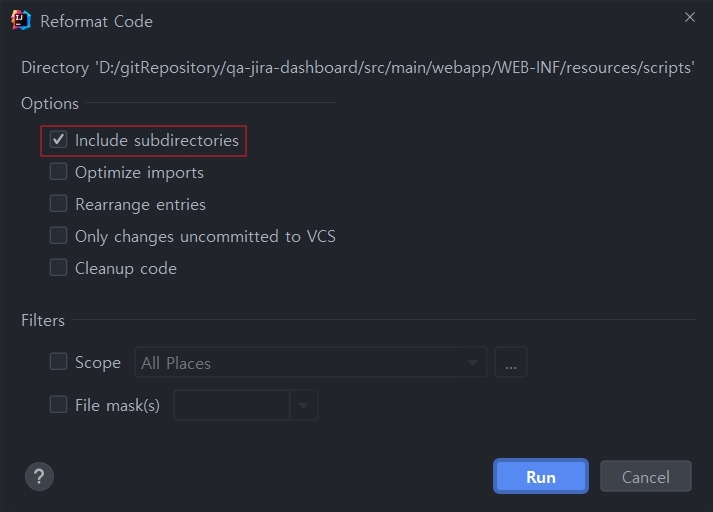
참고
https://editorconfig.org/
https://www.jetbrains.com/help/idea/editorconfig.html
https://www.jetbrains.com/help/idea/reformat-and-rearrange-code.html#exclude_file_from_reformat
반응형
'공부 > IDE' 카테고리의 다른 글
| [Intellij] Custom VM options 잘못 설정하여 실행되지 않는 경우 : Invalid initial heap size (0) | 2023.07.17 |
|---|---|
| [IntelliJ] JS Code Convention 맞추기 (by eslint, husky, lint-staged) (0) | 2023.04.13 |
| ubuntu (os)에 intellij ultimate PATH 설정 (0) | 2023.04.10 |
| [VSCode] oh-my-zsh 사용시 터미널 폰트 깨짐 문제 해결 (0) | 2022.12.30 |
| [Intellij] 인텔리제이 - 프로젝트 디렉터리/패키지/메뉴탭 폰트 사이즈 키우기 (1) | 2022.06.21 |

@leejinwoo1126 :: 천천히 하나씩
포스팅이 좋았다면 "좋아요❤️" 또는 "구독👍🏻" 해주세요!
![[Intellij] Custom VM options 잘못 설정하여 실행되지 않는 경우 : Invalid initial heap size](https://img1.daumcdn.net/thumb/R750x0/?scode=mtistory2&fname=https%3A%2F%2Fblog.kakaocdn.net%2Fdna%2FkSZw7%2FbtsnZDujbFT%2FAAAAAAAAAAAAAAAAAAAAAEtymBnhbn_dewxXTvt-68F_pVF4rKteuCgbqk7ZCfLf%2Fimg.png%3Fcredential%3DyqXZFxpELC7KVnFOS48ylbz2pIh7yKj8%26expires%3D1767193199%26allow_ip%3D%26allow_referer%3D%26signature%3DT2c9vgqkkva4YBMc5N2blC8Zme0%253D)
![[IntelliJ] JS Code Convention 맞추기 (by eslint, husky, lint-staged)](https://img1.daumcdn.net/thumb/R750x0/?scode=mtistory2&fname=https%3A%2F%2Fblog.kakaocdn.net%2Fdna%2FPTuLf%2Fbtr9NDa0ERL%2FAAAAAAAAAAAAAAAAAAAAAMhp_BLAbp11rkjFJKH_yyuEYn-sx6eLf02VQYZ77fDe%2Fimg.jpg%3Fcredential%3DyqXZFxpELC7KVnFOS48ylbz2pIh7yKj8%26expires%3D1767193199%26allow_ip%3D%26allow_referer%3D%26signature%3DwyQ4ZeBdmKBXPeQQvQWhivLUZGw%253D)